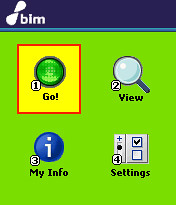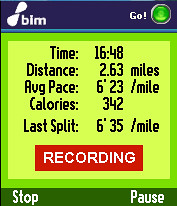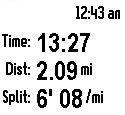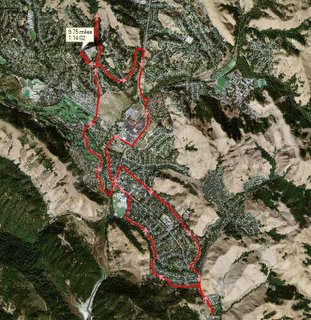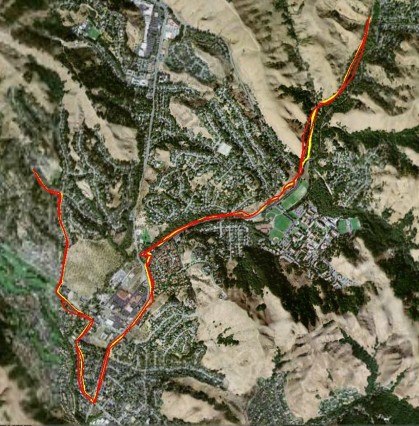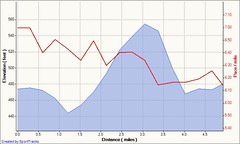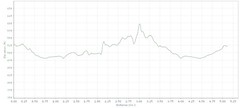The Bones in Motion BiM Active mobile service is currently available in the U.S. via Sprint Nextel at $9.99 a month and users must also subscribe to a Sprint data plan as well. Even though it is a Java application, one of the challenges for any company trying to deliver a mobile app/service is porting it to each platform and handset. As Bones in Motion rolls BiM Active out to more handsets and works with more carriers then hopefully adoption will follow. Currently there are only six cell phones enabled for the service. I've been told by Bones in Motion that the Samsung A920 Multimedia cell phone has passed internal Sprint testing and will be available for the service any day now.
Customers interested in the service can sign up in two different ways They can either use their web-enabled Sprint Nextel cell phone to search the Sprint Power Vision portal and download the BiM Active application or go to the BiM Active website, enter their mobile number, receive a text message with a link to the app and then download it to the cell phone. I did the latter and installing the app was very easy and straightforward.
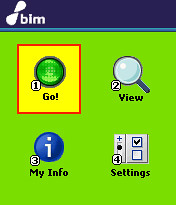
After launching the app you see the main screen above with four options. Go gets you on the way to monitoring an activity; View allows you to see info on your last activity; My Info has an odometer, weather and location info; and Settings enables you to customize the appearance as well as providing an activation code so you can go to the BiM Active website and link the phone to the free online service.
Setting up a web account is easy to do and after logging in you are presented with a bunch of personalized and localized information. There is a link to connect the cell phone to the website by entering the activation code found under settings on the handset. The website is an integral part of the overall service and is used for viewing activity data transmitted from the cell phone, so it is very important for first-time users to set up everything properly.
Once everything is set up, you can get started with a few clicks. Hitting Go takes you to a screen that lets you select the type of activity (Run, Bike, Hike, General). After selecting the activity, the next screen allows you to choose if you want to hear an audible tone when you reach a certain distance (i.e. every 1/4 mile, 1/2 mile, mile, etc). Since you can't take manual splits at this time, this setting is also for automatically recording splits for the stated distance, such as every mile.
Next the cell phone will search for satellites and when acquired, you can hit OK to start recording. Satellite acquisition was pretty quick and usually took about 10-15 seconds, which compared quite favorably to my Garmin Forerunner 205 GPS personal training watch. The 205 usually takes at least 30-40 seconds to acquire satellites, which is why I usually place it on the ground in my back yard first and then put my shoes on before starting a run.
One thing to note is right now you can NOT use the BiM Active service and talk on the phone or listen to music at the same time. It's either one or the other. However, Bones in Motion plans to offer this type of functionality (i.e. record an activity AND listen to music or talk on the phone) in the near future, which will make the service even more attractive.
Currently to get around doing only one thing at a time issue, if you get an incoming call while using BiM Active, the service is suspended so you can take the call. When the call is finished you are then given the option to resume monitoring the activity. The same holds true if you want to take a photo or do something else in the middle of an activity. You first pause and then suspend BiM Active. Next you can take your photo, make a call, etc., and then re-launch and resume BiM Active where you left off. Of course, if you continue moving while BiM Active is suspended then your activity is resumed at the location where you restarted and not where you stopped the activity.
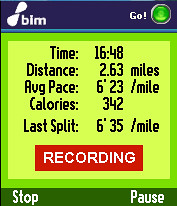
When you start the activity, there are two screens if the flip phone has both an internal and external display. Above is a screenshot of the information on the internal display, while below is what you see on the external screen when the flip is closed. In the case of the A920, the external screen is a black background with white characters, which makes it a bit difficult to see in strong sunlight. Using the external buttons to perform a certain function is on a cell phone to cell phone basis. For the A920, hitting any of the buttons will turn on the backlight for the external display.
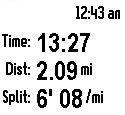
Here are links to the rest of the review:
Technorati Tags: Garmin, GPS, Global Positioning System, Satellite Navigation, Forerunner, Bones In Motion,
BiM Active